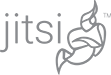How to Add Video Meetings to Your Site & App.
Looking to add video meetings to your site or app? Well, here’s what we believe is the easiest way in the world to do so:
<script src='https://meet.jit.si/external_api.js'></script>
...
const domain = 'meet.jit.si';
const options = {
roomName: 'PickAnAppropriateMeetingNameHere',
width: 700,
height: 700,
parentNode: document.querySelector('#meet')
};
const api = new JitsiMeetExternalAPI(domain, options);
And that’s it! You can find the full API documentation here.
Limited access on meet.jit.si!
Here is one Very Important Note though: please note that, while you are welcome to test your integration on meet.jit.si, it is not meant for use in production applications.
For prod, please consider using our Jitsi as a Service or rolling out your own deployment.
Generating meeting name and connection information
A meeting name can be whatever you’d like it to be as long as it is unique. A few examples:
meet.jit.si/sto-khun-ghar meet.jit.si/TallCountersTastePartially meet.jit.si/977b62e1-c072-41a0-b93a-f02589e69a2d
You can also put it behind a tenant name. For example:
meet.jit.si/mycompany/some-id-you-like
If you have an 8×8 account, you can also put it behind a tenant name of your own too. For example:
8×8.vc/mycompany/some-id-you-like
The important thing again is, that no API calls are necessary to do this.
You can stop here, or … you could decide that you’ll go one step further and attach a link for dial-in info.
Showing dial-in information
Here’s how you construct this statelessly for the meeting above:
https://meet.jit.si/mycompany/static/dialInInfo.html?room=some-id-you-like
You can stop here, or you can go one step further.
Adding a one-tap number
The next step does a couple of API calls but still no authentication or authorization necessary. Let’s say that in every event you want to add a one tap dial-in number that looks like this:
+1 209-844-4600,,1366520583#
In order to do that you need to run this API call first:
https://api.jitsi.net/phoneNumberList?conference=SuccessivePortsCompeteMeanwhile@conference.meet.jit.si
This will return all the phone numbers that can be used to join this meeting and the first one will always be the one we detected as closest to the endpoint that did the call. We run this on in the browser so that we can get a number that matches the location of the user.
The second call you might want to do is one that will give you the pin code for the meeting:
https://api.jitsi.net/conferenceMapper?conference=some-id-you-like@conference.mycompany.meet.jit.si
With that you get the pin.
And that’s all! Let us know if you have any questions or if you want to jump on a call and talk about this!
Dev version
If you are interested in using our developer service, please check out Jitsi as a Service at https://jaas.8×8.vc