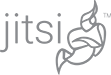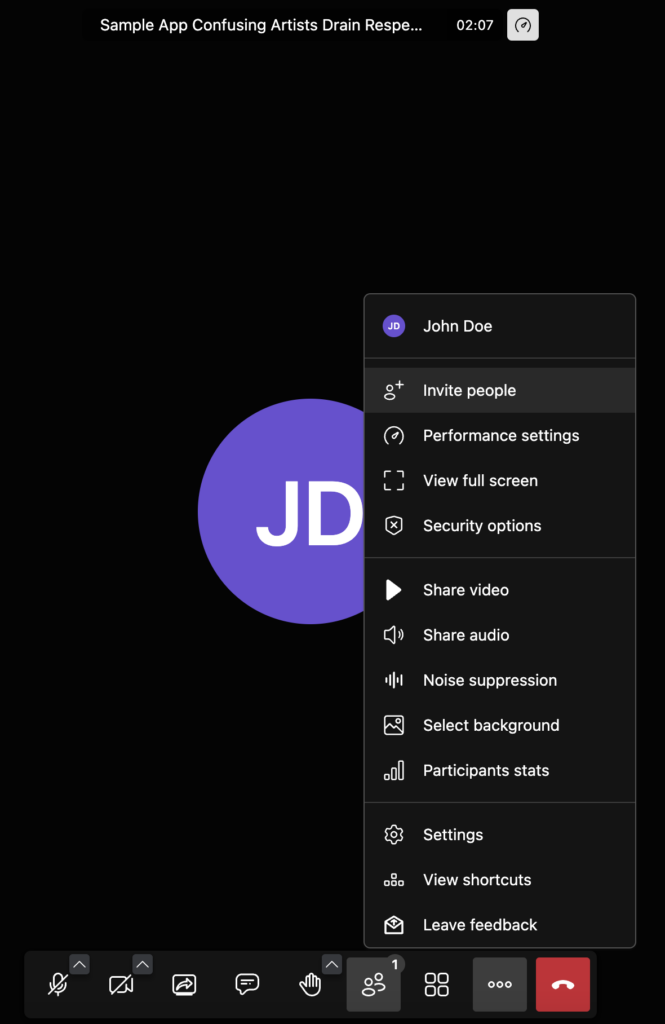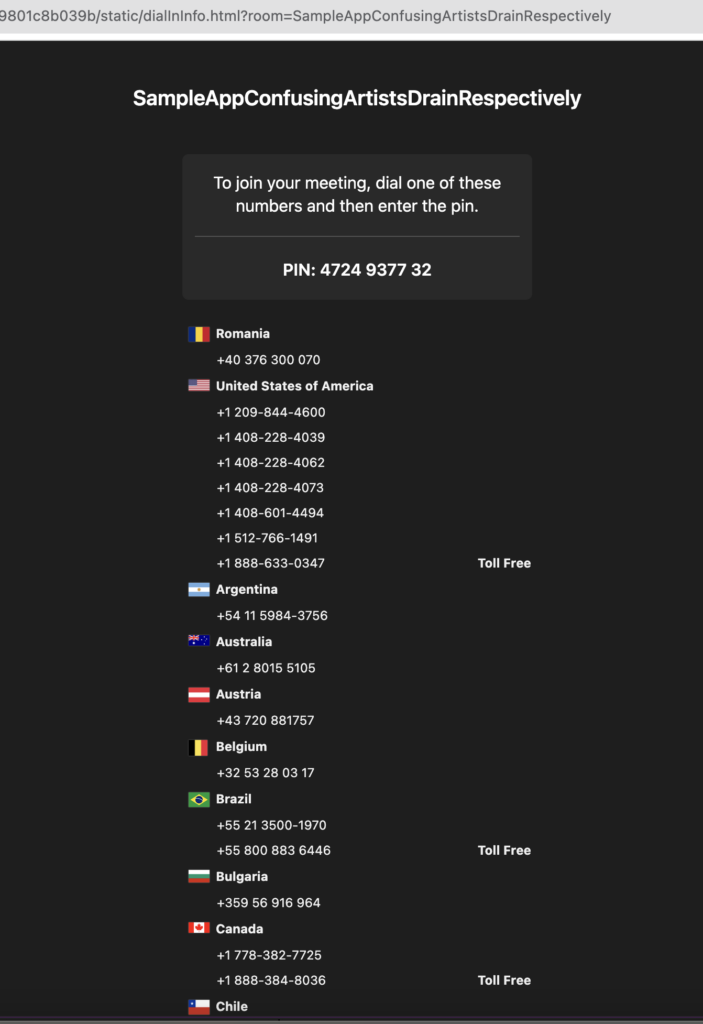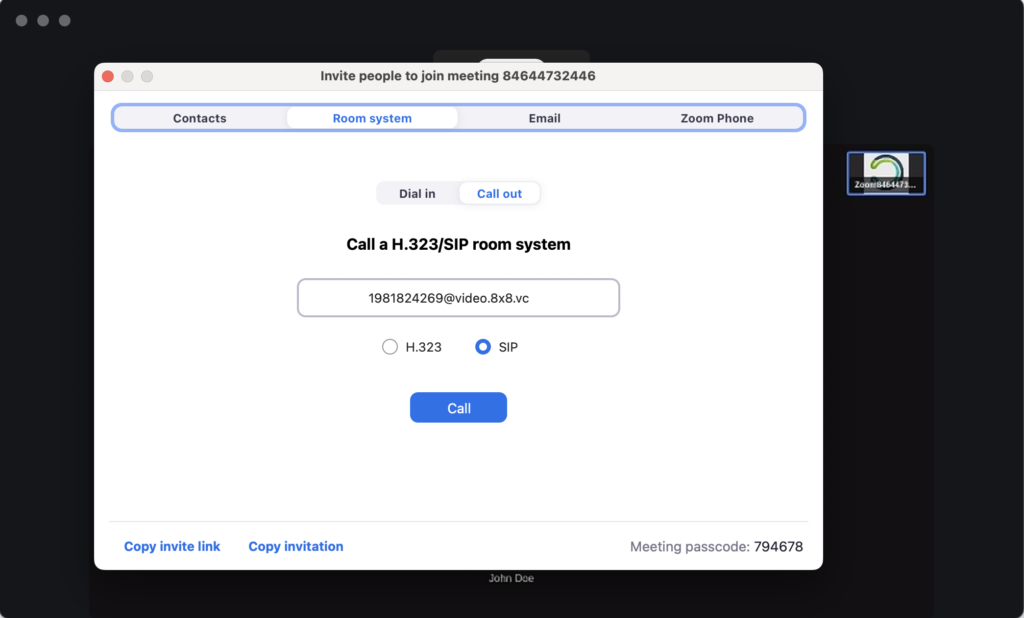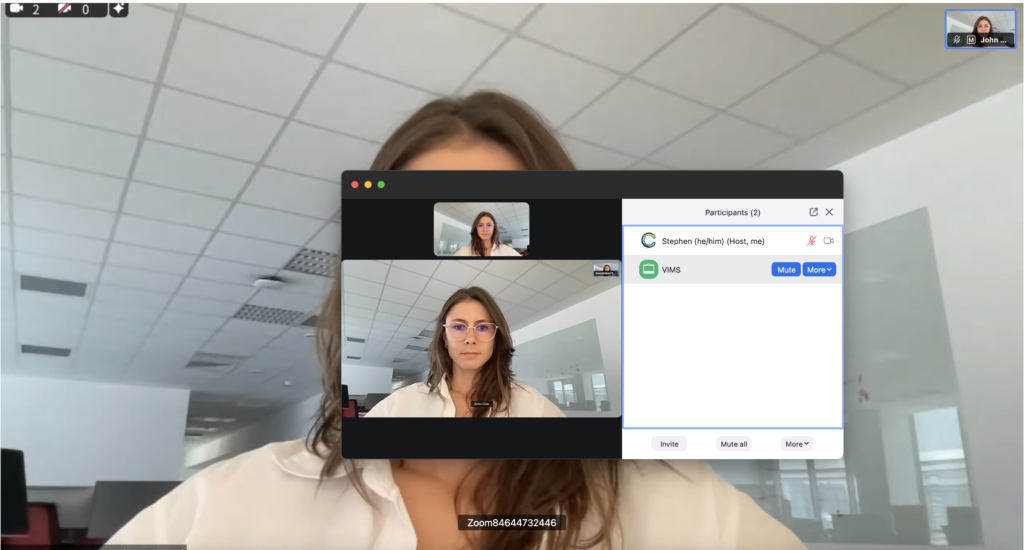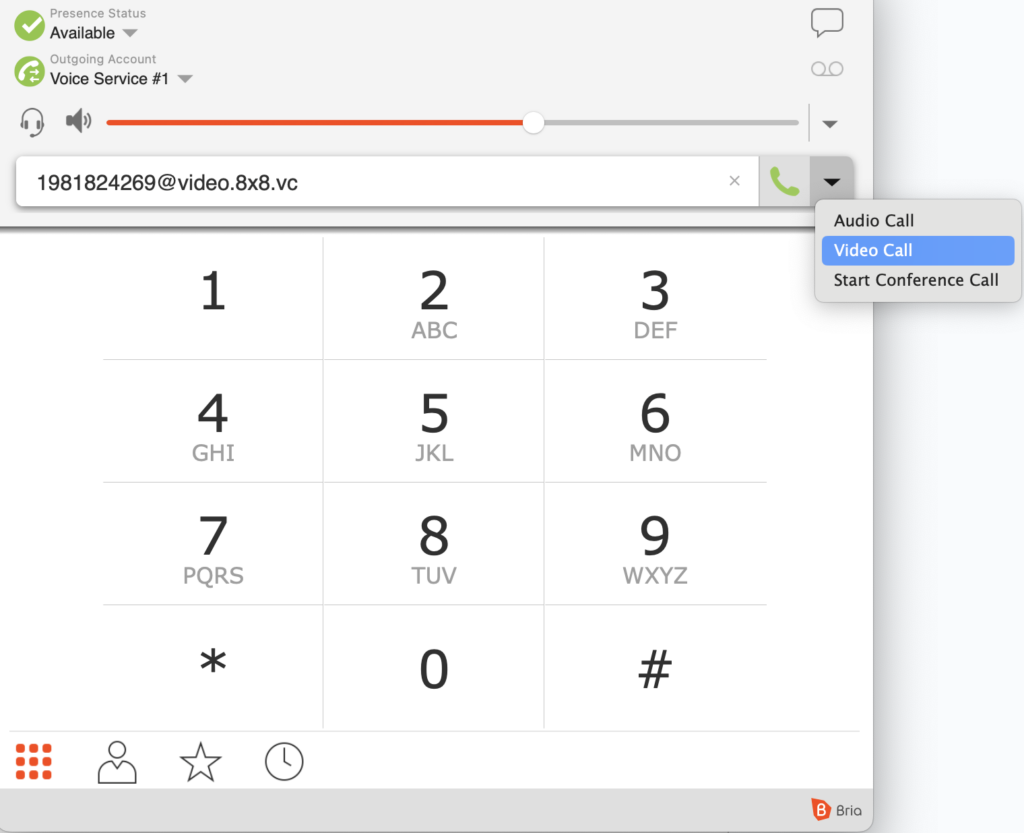Connecting anything to everything via SIP
In the evolving landscape of virtual meetings, seamless connectivity remains paramount. SIP integration enables participants to join meetings from various devices, including hardware phones or softphones such as Bria, video conferencing systems such as Zoom, and traditional telephony systems. This broadens the scope of participants who can connect to Jitsi conferences, making it more inclusive.
Leveraging SIP for Video and Audio Connectivity
Prerequisites
- JaaS Account: Create a JaaS account
- Host this sample code on your server
- Zoom Account: Ensure you have Room System enabled in Zoom
Note: We are using JaaS here for the purpose of simplicity, but all of this can be deployed using the Open Source components available on GitHub.
Step-by-Step Guide
- Join a Jitsi conference on your hosted instance
- Get the SIP Addresses for Dial-In
- Users can dial into Jitsi conferences from any hard SIP device or Zoom by using the following SIP addresses:
- For a combined audio and video experience: pinCode@8×8.vc or [email protected]×8.vc
- For audio only: [email protected]×8.vc
Note: Replace pinCode with the specific conference PIN provided for your Jitsi conference
- Join a Zoom conference
- To connect a Zoom conference to a Jitsi conference, use the Invite via Room System option in Zoom to call out to the provided SIP address
- Testing:
- Test the configuration by dialing the SIP address. Verify that the call connects to the Jitsi conference and that audio and video is properly routed.
SIP Audio-Only Connectivity: Cost-Effective and Reliable
SIP audio-only connectivity provides a cost-effective and reliable way for participants to join Jitsi conferences. It reduces bandwidth consumption and costs, making it ideal in scenarios where video isn’t really needed, such as webinars. This option ensures users with limited internet access or slower connections can participate without interruptions.
Under the Hood: Exploring the Technical Details
Integrating Voximplant with Jitsi Meet involves several key steps:
- Setting Up Voximplant Application:
- Create a Voximplant application and configure it with the necessary call handling logic. This involves setting up a scenario for incoming calls, managing call routing, and defining custom IVRs
- Add logic in the scenario to validate the conference, select a SIP-Jibri and then forward the call to it
- Configuring SIP Video Gateways:
- Configure SIP Jibris. Refer to the Jitsi SIP Video Gateway documentation for detailed setup instructions
- Run a pool of SIP Jibris and use the SIP Jibri selector to select an available SIP Jibri
- Setting up a sip domain (Eg. video.8×8.vc):
- Define a sip domain and ask VoxImplant to map it to your VoxImplant application
- Testing:
- One easy way to test the integration is using a softphone to dial in
Note: Voximplant can be replaced with a programmable SIP server such as Kamailio or OpenSIPS.
Wrapping up
While SIP is these days referred to as legacy, it remains the most used protocol for VoIP and acts as the common denominator across many vendors in the industry. Thus it’s a great candiate for connecting anything to everything 😉
❤️ Your personal meetings team.