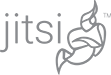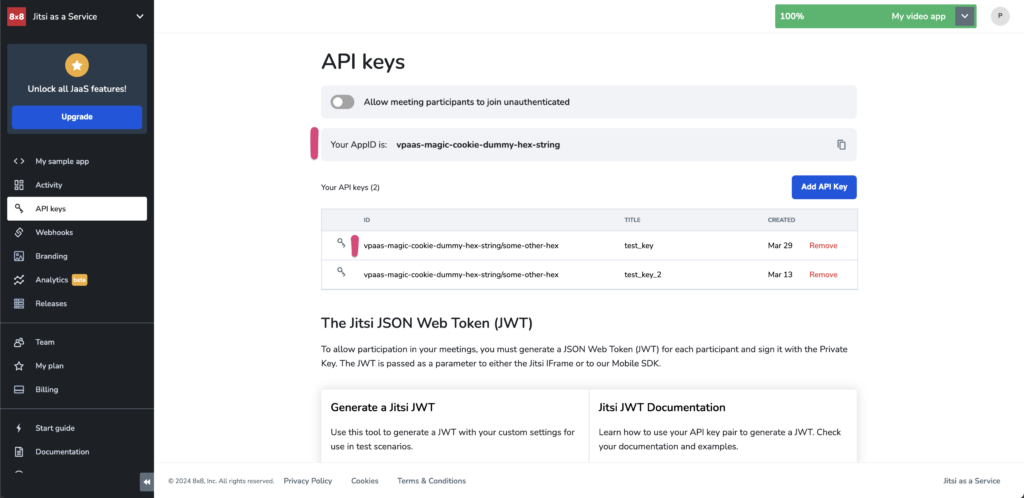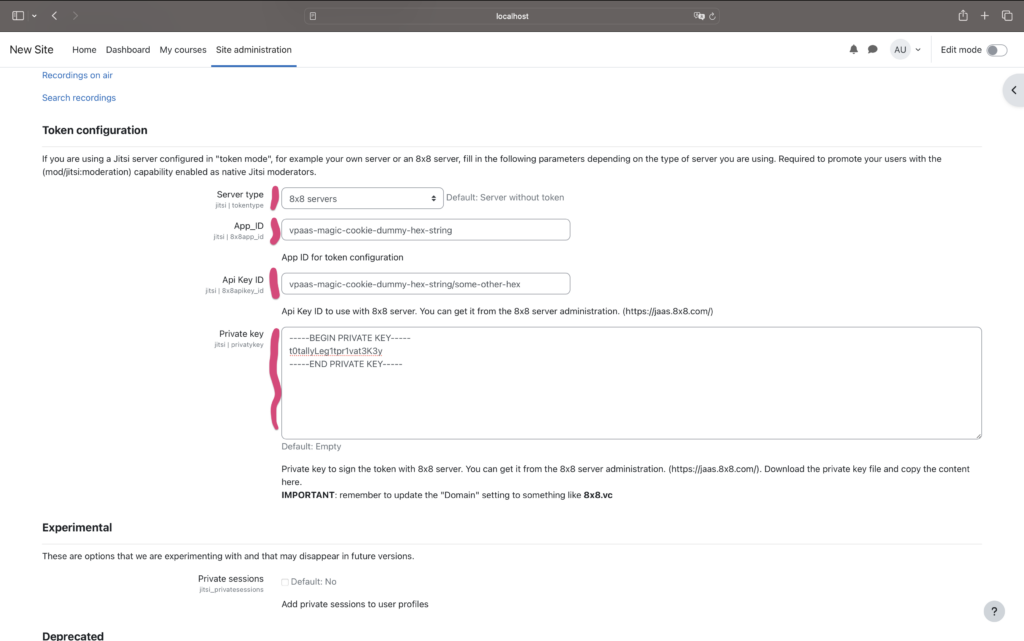Jitsi + Moodle, with a dash of JaaS
So you want to have live meetings in Moodle courses. Well, as it turns out, this is quite an easy feat. Thanks to the wonderful work done by UDIMA (Universidad a Distancia de Madrid), you can use their Jitsi Moodle Plugin.
If your use-case doesn’t go beyond 25 monthly individual endpoints, you might want to opt for the JaaS Dev offering which is completely free. For users requiring more than 25 monthly endpoints or desiring premium features like transcriptions, dial-in, recordings or RTMP streaming, there are two options:
1. Add a credit card for overages, paying extra costs as needed, without any discounts.
2. Sign up for alternative plans offering an initial discount of 80% off for the first three months of JaaS usage.
To benefit of the 80% discount you need to use the MOODLE23 JaaS Coupon. The coupon expires on September 2024.
Setting up the Jitsi Moodle Plugin
Before starting the configuration process, you need to download and install the latest Jitsi Moodle Plugin in your Moodle instance and create a JaaS account.
Right off the bat, the plugin tries to use the freely accessible meet.jit.si instance as the backend. This is only going to work for the first five minutes due to the changes announced here. This should be more than enough if you only want to give it a try.
Once you have created your JaaS Account, here are the steps to configure the plugin:
Go to the JaaS API Keys section and create a new key pair. Name it something meaningful. Download the private key and store it somewhere safe.
Open the Moodle Jitsi plugin settings and change the values as follows:
– Domain: `8×8.vc`
– Server type: pick `8×8 Servers`
– App_ID: copy it from the JaaS Console API Keys page, i.e. `vpaas-magic-cookie-xxxxx`
– Api Key ID: copy it from the keys table in the same page, it should be something like `vpaas-magic-cookie-xxxxx/somehex`
– Private key: the contents of the private key you just downloaded from JaaS Console
– Make sure to leave the ID User (jitsi_id) dropdown to Username, the default
With just a few steps, you’ll now have a complete communication solution right within Moodle!
❤️ Your personal meetings team.